If you’re tired of juggling Google Sheets, API limits, and slow data syncs, it’s time to meet n8n Native Tables — the built-in data powerhouse that can 10x your workflow speed.
This guide explains what n8n Native Tables are, why they’re revolutionary, and how they can transform your automation efficiency. Read until the end to fully understand how n8n Native Tables can give your workflows lightning-fast performance, tighter AI integration, and total control over your data.
What Are n8n Native Tables?
n8n Native Tables are a built-in database feature inside n8n that allows you to store, manage, and query data directly within your automation environment — no external APIs, no third-party databases, and no rate limits.
They act like a local storage engine that’s always available to your workflows. Every automation you build can instantly read and write data without waiting for API responses, which means faster execution and less risk of workflow failure.
Compared to Google Sheets, which relies on API calls and cloud syncing, n8n Native Tables keep your data right where your automation logic lives — inside your n8n instance.
n8n Native Tables vs Google Sheets: Key Comparison
Feature: n8n Native Tables vs Google Sheets
Performance: Native Tables provide instant data access with no external API delays. Sheets depend on remote API calls that can slow down large workflows.
AI Integration: Native Tables are deeply connected with n8n’s AI nodes, allowing agents to query data directly. Sheets require extra setup and parsing.
Setup Simplicity: Native Tables are built-in. No authentication or external API configuration needed. Sheets require service accounts and credentials.
Data Security: Native Tables store information privately on your n8n instance. Sheets keep it on Google’s servers.
Scalability: Native Tables scale with your instance. Sheets are capped at 10 million cells per file.
Best Use Case: Native Tables excel for automated, internal, or AI-driven workflows. Sheets are better for team collaboration and manual data input.
Why n8n Native Tables Are a Game Changer
1. Instant Data Access and Processing
Because your data lives inside n8n, every lookup, update, or filter operation happens in milliseconds. No waiting for APIs, no rate limits, and no random timeouts. Workflows that used to take seconds now complete almost instantly.
2. Seamless AI and Automation Integration
Native Tables connect directly with AI-powered workflows. Your n8n agents can ask complex questions like “What are my top-performing products this week?” and instantly get answers from your internal data.
3. Full Control and Privacy
With data stored locally in your n8n environment, you’re not relying on third-party services or risking exposure. This level of control is perfect for sensitive or proprietary data.
4. Stability and Reliability
Native Tables eliminate common automation failure points caused by API downtime or expired tokens. Your data is always accessible, even if the internet connection or external API fails.
When to Use n8n Native Tables vs Google Sheets
Both tools have their strengths. Here’s how to decide which one fits your workflow:
Use n8n Native Tables when you need performance, privacy, or AI-driven automation.
Use Google Sheets when multiple team members need to collaborate or edit data manually.
For hybrid setups, combine both: keep your master data inside Native Tables and sync outputs to Google Sheets for visibility.
Quick Setup Checklist
✅ Update n8n to the latest version
✅ Create a new Data Table
✅ Define your columns and data types
✅ Use “Insert” or “Upsert” to manage your records
✅ Connect your tables to AI agents or downstream automations
How To Set Up n8n Native Tables (Step-by-Step)
Follow these steps to correctly create, populate, and use your n8n Native Tables.
Step 1: Update n8n to the Latest Version
Make sure you’re using the newest version of n8n (v1.40 or later). If you’re self-hosting, run the following command:
npm install n8n@latest -g
Then restart your n8n instance.
Step 2: Open the Data Section
In your n8n dashboard, find and click the “Data” tab on the left sidebar. This is where all Native Tables are managed.
Step 3: Create a New Table
Click “New Table” and give it a name (for example, “customers,” “orders,” or “ai_logs”). Then define your columns and their data types such as text, number, date, or boolean.
Step 4: Insert or Upsert Data
Use the “Data Table” node in a workflow to add data. Select “Insert” to add new records, or “Upsert” to update existing ones. This lets you continuously feed fresh data from APIs, webhooks, or AI nodes.
Step 5: Query and Filter Records
To read data, use the “Get Many” operation in the same Data Table node. You can apply filters, conditions, or sorting options to retrieve exactly what you need.
Step 6: Connect to AI Agents
Integrate the table with your AI workflows. For example, use an OpenAI or Gemini node to let your agent access stored data, summarize insights, or take actions based on what’s inside your table.
Step 7: Monitor and Manage
Return to the “Data” tab anytime to view, edit, or delete records directly. All data changes stay local to your n8n environment for maximum control and transparency.
Conclusion: Why You Should Switch to n8n Native Tables
n8n Native Tables are redefining what’s possible in workflow automation. They offer unmatched speed, local data control, and native AI compatibility — all built directly into your automation platform.
While Google Sheets remains a great tool for collaboration and lightweight data handling, n8n Native Tables give you the reliability, performance, and security that high-impact automations need.
If you want to build faster, smarter, and more resilient workflows, n8n Native Tables are the upgrade your automation stack deserves.

.png)